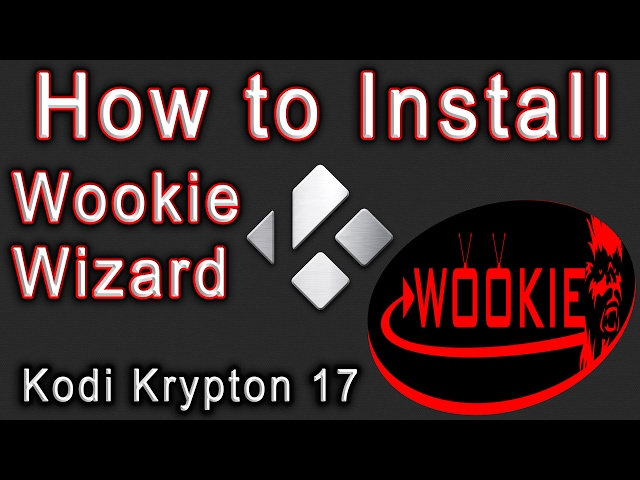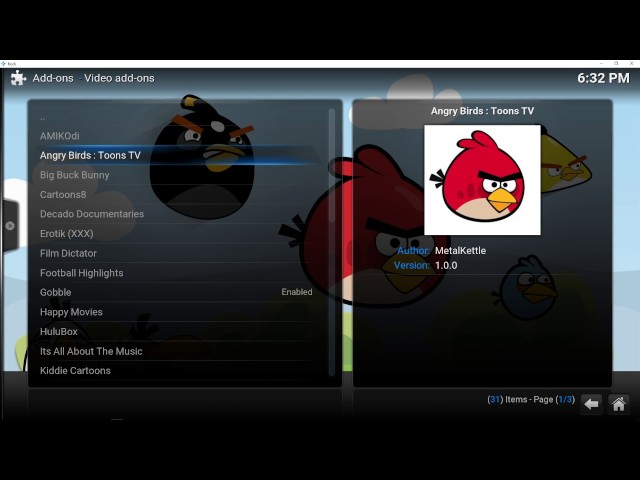Kodi 17.3 FireStick Install + No Limits LITE Build. So easy even a U.S. Senator can do it!

Take 60% Off the world’s best VPN before this coupon goes away!
Here’s How to Install Kodi 17 FireStick (v17.3) & Fire TV Guide (Krypton) by Ian (KFire TV Admin)
Kodi 17 Build Install on FIRESTICK: Live TV, Movies + TV Shows w/INDIGO Wizard aka XBMC Addons
Updated Saturday May 27, 2017. *** This guide was updated today to show you how to install the new Kodi 17.3 Krypton. Use this guide to install Kodi 17 FireStick (yes – the new Kodi 17.3) in about 5 minutes or less.
Kodi 17.3 Release Date: May 25, 2017. The newest version of Kodi (v17.3) emerged on May 25th, 2017. Prior to this, Kodi 17.1 was released on April 2nd, 2017 and Kodi 17.0 (Krypton) was released February 5th, 2017.
To continue enjoying streaming & TV Addons in Kodi, you must now upgrade to Kodi 17.3 from any previous Kodi version (directions below). Why? Kodi streaming sources are moving to HTTPS (for security). HTTPS is only supported by Kodi 17.1 + future versions (like Kodi 17.2 and 17.3 +).
Now that Kodi 17.3 Official has been released, Team Kodi conveniently made a quick-download link to Install Kodi 17 FireStick (& Fire TV). To install Kodi 17 Krypton, you simply add the “Downloader” App to your Firestick – then use Downloader to download the Kodi 17.3 apk file.
Kodi 17.3 Security Notice: Since the release of Kodi 17.3, users in UK and US have reported receiving DMCA letters. As a Kodi user, I protect my streaming data with a VPN so I don’t receive DMCA letters in the mail. After you install Kodi, I suggest you do the same and use my exclusive coupon code FIRETV25 to take 60% off a 1 Year subscription. Then use my VPN setup videos & written guides to set up the VPN on any device (or all devices), including FireStick.
HOW TO INSTALL KODI 17 FIRESTICK
Using your FireStick / Fire TV, go to the Home screen by pressing the Home button on the Fire TV remote.
Enable ADB Debugging on your Fire TV by going to the System / Settings area. Make sure ADB Debugging is Enabled and Apps From Unknown Sources are both enabled, because Kodi requires that both of these are turned on to install.
After these are enabled, return to the Fire TV home screen
Go to Search
Search for “Downloader“
If you haven’t already done so, select the word “Downloader” to search for the Downloader app
In the search results, select “Apps & Games” (for the updated version of Amazon Fire OS)
Now select Download or Install or OK
Wait a few seconds for the Kodi Downloader app to install
Now select OPEN using the Fire TV Remote to launch the Downloader app
In the Downloader app, Enter “” without the quotes.
The link above is the shortlink to direct download the Kodi 17.3 (“Krypton”) Official Release (released Feb 5th, 2017).
Alternatively, to install Kodi 17 Krypton on other devices, check out our install Kodi on Android or other Kodi install guides. Previously, we could enter “” to install Kodi on Fire Stick, which is short for “Kodi 16.1 ARM version”. But Kodi 16 Jarvis is no longer supported, so don’t use it.
For Kodi Release Candidate 3 FireStick installer file (“apk file”), enter .
Select DOWNLOAD
Wait for the Kodi download to complete.
If the Downloader app doesn’t launch the Kodi installer for you, then select “Open File“.
After the Kodi installer launches, your Fire TV should ask if you’d like to “Install” or “Cancel”. Select “Install“.
Wait for Kodi to install.
After Kodi installs, select “Open App” or “Launch App” to launch Kodi for the first time
Now install TV Addons and protect your Kodi streams (use code FIRETV25)
DON’T FORGET THE LAST STEP OF THE PROCESS ABOVE!
Why? Because the last step of the Kodi install process sets up TV Addons on your device and protects your streams by using automated encryption. Use my Kodi VPN YouTube video to set this up in just a few minutes on FireStick, Android, iPhone, PC or any other device.
If you see an error when you launch Kodi after the initial install (specifically an error that says “Cannot download OBB“), then try to re-start Kodi until the error no longer appears.
If you happen to have trouble with this install method (which you shouldn’t), try the Alternative method (scroll down). Enjoy the power of Kodi 17.0 Official Release on your Fire Stick / Fire TV! (We also have download links for Kodi 16.1 Jarvis and Kodi Krypton Release Candidate 3 RC3)
KODI 17 POST-INSTALL TUTORIAL VIDEO
The video below shows you what to do after you install Kodi 17 FireStick. These instructions also work for Amazon Fire TV, Android TV Box, or literally any device with Kodi installed (because Kodi is the same on all operating systems, or “cross-platform”):
KODI 17 POST-INSTALL: TV Addons + Indigo Wizard + Kodi 16 Skin
Use the steps in the video above to install TV Addons in Kodi Krypton using the Kodi 17 Config Wizard (which is now called the Indigo Wizard).